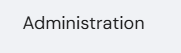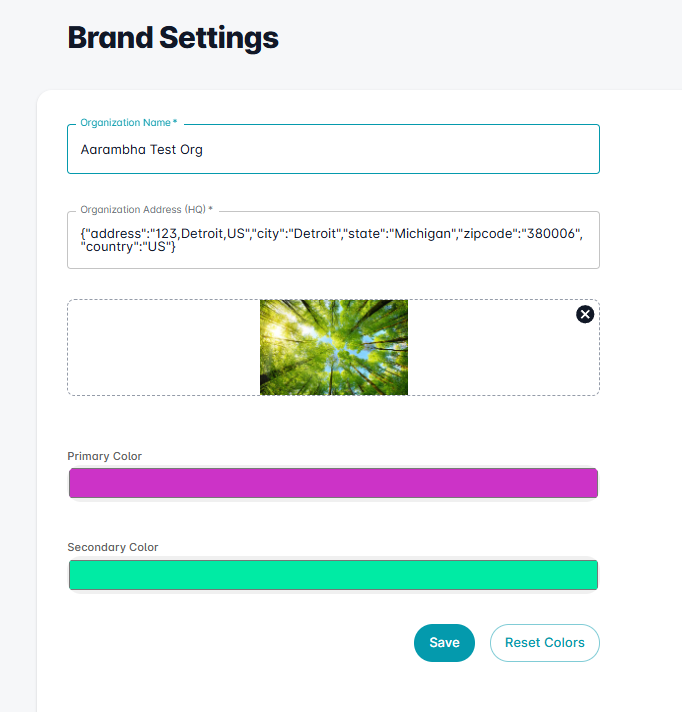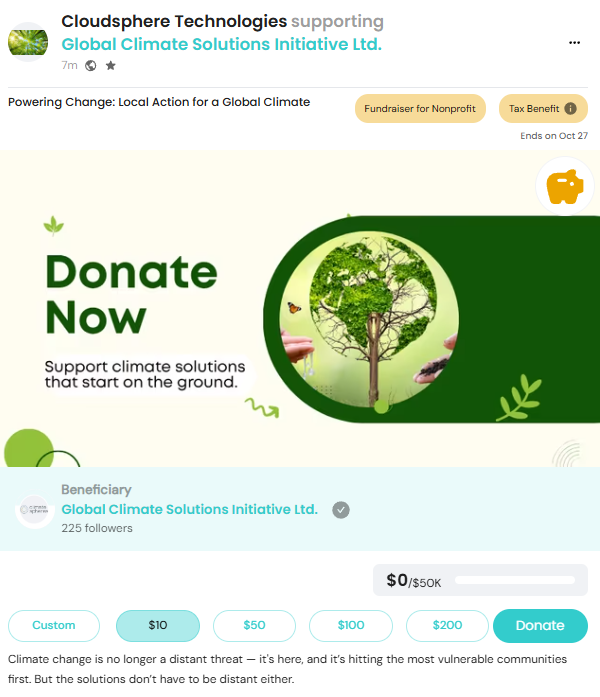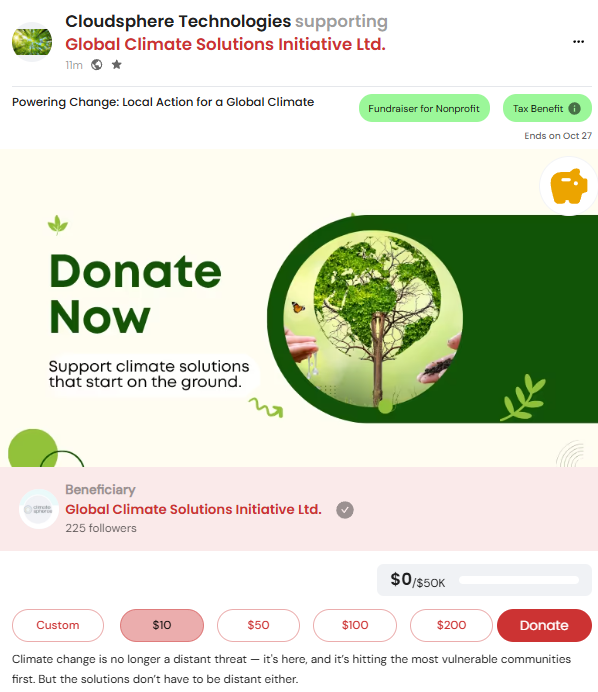How to Customize the Platform's Colors to Match Your Brand's Palette
Aligning the Neki platform with your organization’s unique brand colours is easy - and it’s a great way to make the platform feel like an extension of your community. In just a few steps, you’ll have a customized, professional look that matches your brand.
Step 1 : Log in to Your Neki Account and Go to Administration
Begin by logging into your Neki account. Once you're in, navigate to the Administration section to start customizing your platform.
For Mobile :
On the Home page, tap ‘Admin’ in the bottom navigation bar.
Click this icon to open the menu and see additional options.
Step 2 : Go to “Community” section
Next, head to the Community section where you'll find the options to personalize your platform’s appearance.
Step 3 : Adjust Your Primary and Secondary Colours
In the Brand Customization section, you’ll see fields to adjust your Primary and Secondary Colours.
Primary Color: This will be the dominant colour across the platform for key elements like headers, buttons, and call-to-action areas. You can pick the colour manually from the colour palette or enter the hex code for your brand's primary colour.
Secondary Color: This color complements your primary color. Follow the same process to choose your secondary color.
Step 4 : Save Your Changes
Once you've selected your colours, click Save. Your new colour scheme will be applied across your Neki platform, giving it a polished, branded look that resonates with your community.
With these simple steps, you can give your platform a fresh look that truly reflects your organization’s identity.
Before Applying Brand Colours
After Applying Brand Colours