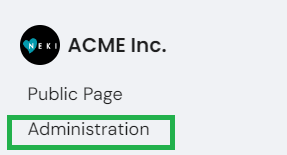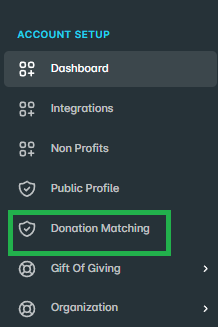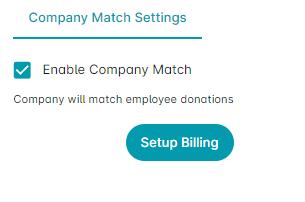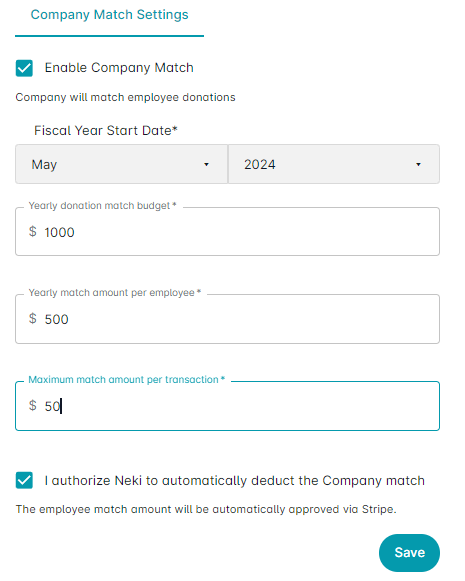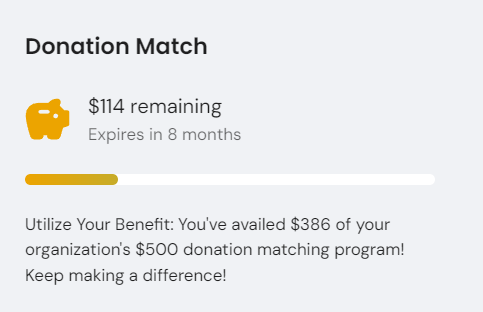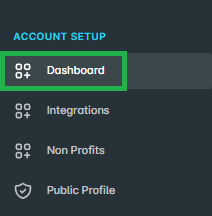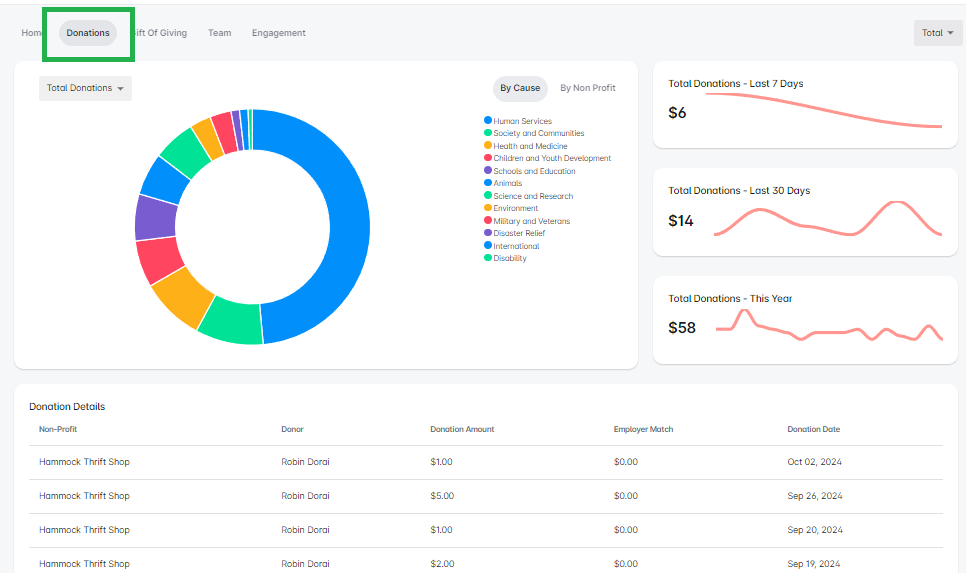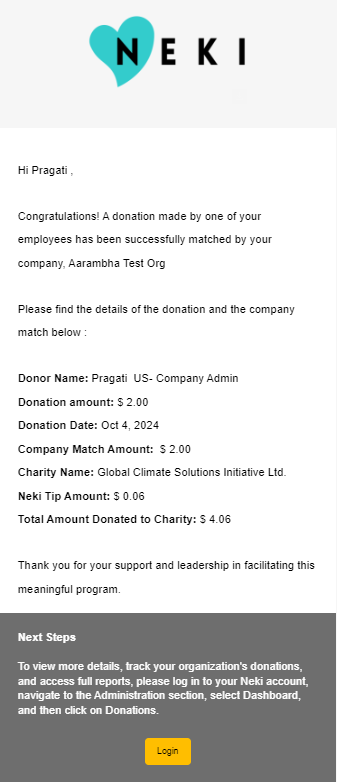How to Configure Donation Matching as a Company Admin for Your Organization?
What is Donation Matching?
Donation matching is a program that allows companies to amplify their employees' charitable contributions. When an employee donates to a nonprofit organization through the Neki platform, the company can choose to match that donation with an additional amount.
Here's How it works?
Employee Donation: An employee donates a certain amount to a nonprofit on Neki.
Company Contribution: The company then adds its own donation on top of the employee's contribution.
Flexibility in Matching Amount: The amount that the company matches can vary and is determined by the company itself.
Budget Control: Companies have the ability to set a yearly budget for donation matching. This means they can decide how much they are willing to allocate each year for this program.
Enable or Disable: Companies can choose to enable or disable the donation matching feature according to their needs.
Donation matching is a great way to encourage charitable giving among employees and make a bigger impact in the community!
How to Configure?
Step 1: Login to https://my.neki.io
Step 2: Click on the Administration section and navigate to the Donation Matching tab located on the left.
For Mobile :
On the Home page, tap ‘Admin’ in the bottom navigation bar.
Click this icon to open the menu and see additional options.
Step 3: Check the box to enable or disable the Donation Matching feature.
Step 4: Click on “Setup Billing” to set up Stripe Acount
Step 5: Once you set up your Stripe Account follow below steps in Donation Matching tab.
1.Enter the necessary details, including:
Yearly Budget for the program, Yearly Match Amount per employee, Maximum Match Amount per transaction
2. Ensure to check the authorization box.
3. Click on Save to apply your changes.
Step 6: Once you save the changes, the Donation Matching details will be displayed on the right side of your Home page.
Your Donation Matching Program has been successfully configured and is now ready for use.
Where to find details of individual employee donations and corresponding company matches?
1. To view detailed information about individual donations and the corresponding company matches, navigate to the Administration portal, access the Dashboard, and select the Donations tab
2. Viewing Donation Details with Employee Match - Admins can view donation details by applying the ‘Employer Match’ filter. This will display donations for which matching contributions have occurred.
3. Each time an employee makes a donation with company matching, an email notification is sent to the company admin, providing the relevant details of the donation.