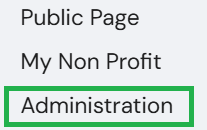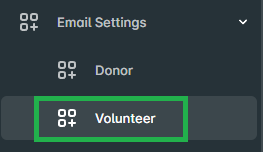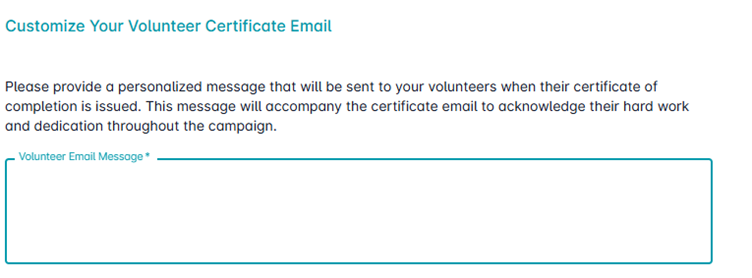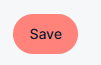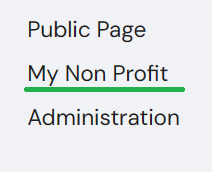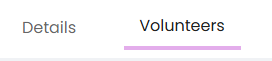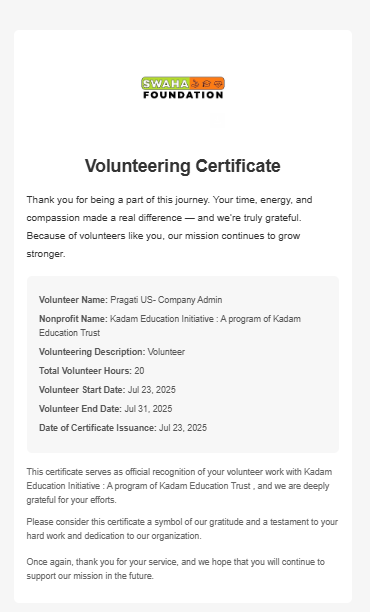How to Automate Volunteer Certificates
Automating volunteer certificates through Neki is more than just a time-saver — it’s a powerful way to strengthen your volunteer relationships and elevate your nonprofit’s experience. By setting up personalized, automated certificates, you can:
• Celebrate Every Effort: Instantly acknowledge volunteers with a professional, thoughtful gesture of appreciation.
• Deepen Engagement: A warm, personalized note alongside their certificate keeps volunteers inspired and connected to your mission.
• Save Time, Stay Focused: Skip the manual follow-ups and formatting — spend more time on the work that matters most.
• Encourage Continued Participation: Timely recognition shows volunteers they’re valued, increasing the chances they’ll come back and contribute again.
With Neki’s simple automation tools, every act of service becomes a chance to build lasting goodwill and grow a loyal community of changemakers.
Here’s how you can set it up in just a few clicks:
Step 1: Log in to your Neki account.
Step 2: Navigate to the Admin Portal.
For Mobile:
On the Home page, tap ‘Admin’ in the bottom navigation bar.
Click this icon to open the menu and see additional options.
Step 3: Go to Email Settings and select Volunteer.
Step 4: Add your personalized message — whether it’s a warm thank-you, a reflection on their impact, or a quick note about what their support helped achieve.
Step 5: Save your changes.
Step 6: Send Certificates to Volunteers.
a. Go to your My Nonprofit page
b. Click on the "Volunteer" tab
c. Find the specific opportunity for which you want to issue certificates. Click "Expand" to view more details.
d. View the List of Volunteers
e. Next to each volunteer’s name, you’ll find the "Issue Certificate" button. Click it to send the certificate instantly.
At the top of the certificate, your nonprofit's logo will be prominently displayed, followed by your customized message — a heartfelt thank-you or a special note about how their contribution supports your mission.
Here’s a preview of certificate: