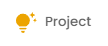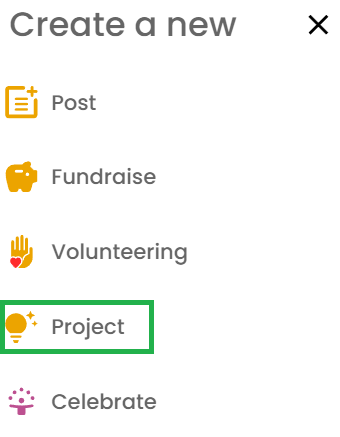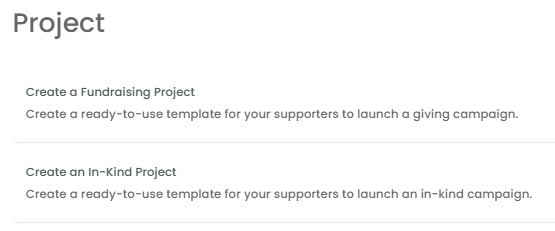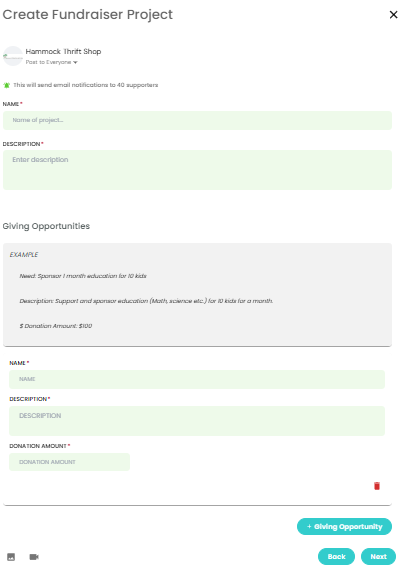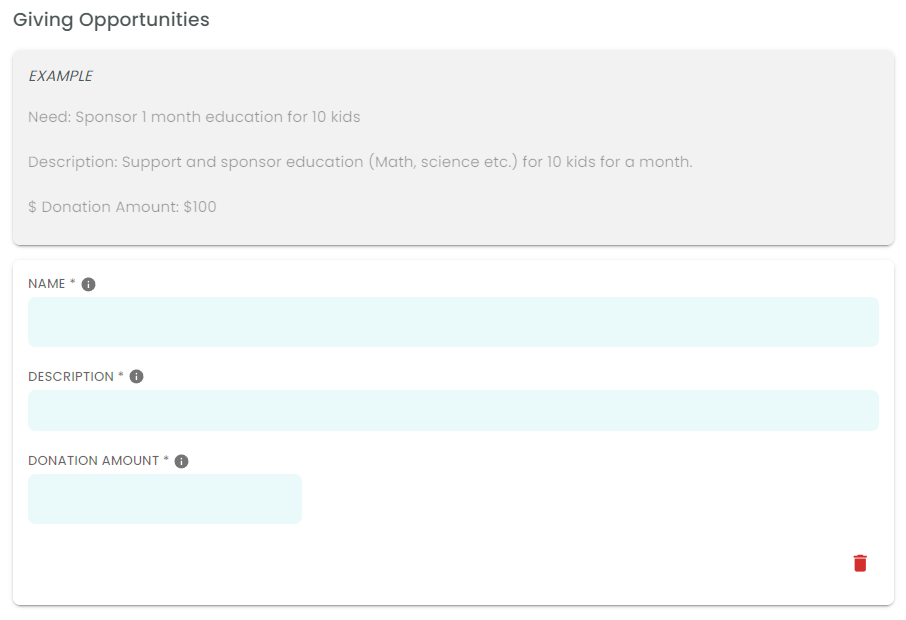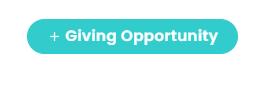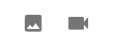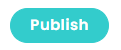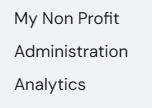How to create Project as an NPO Admin?
A project essentially comprises detailed descriptions of your campaigns (fundraisers or in-kind fundraisers). When you choose a project during campaign creation, the campaign fields are automatically populated with the data you've entered for your project. While creating fundraisers, selecting a project is optional, but it is required while creating in-kind fundraiser.
The process for creating projects for Fundraiser as well as In-Kind fundraisers is similar.
Why you need to create Project for your Campaign?
Creating a dedicated project for your campaigns offers your supporters convenient access to details associated with your fundraiser, they can quickly find all the information they need to create their own fundraisers. This makes it easy for them to support the Nonprofit by starting their own fundraising efforts if they want to.
Here is how you can create Projects
Step 1. Go to the Login page by visiting - https://my.neki.io and enter your email ID and password.
Step 2. Click on 'Project'
For Mobile:
On the Home page, tap ‘+’ in the bottom navigation bar.
Select ‘Project’
Step 3. To create project for Fundraisers, click on 'Create a Fundraising Project'
Step 4. Enter all the necessary information for your project into the corresponding fields.
Step 5. Provide details for the Giving Opportunity.
To add multiple Giving Opportunity, click on ‘Giving opportunity’
Step 6. To include an image or video for your project, simply click on the icons located at the bottom left corner of the Project Widget.
Step 7. After you have entered all the details, finish Project Creation by clicking on ‘Publish’
Step 8. After creating the project, you’ll see it listed in your Home page feed.
How to edit existing project?
On home page, go to 'My Nonprofit' section and access the 'Project' tab to view a list of all projects. From there, you can make modifications to existing projects by clicking on 'Edit'.
To create project for In-kind Fundraiser follow the same steps.