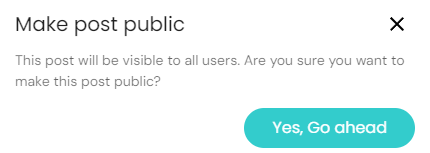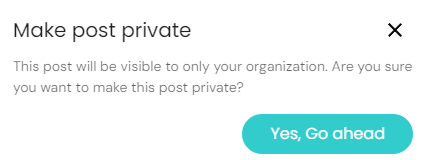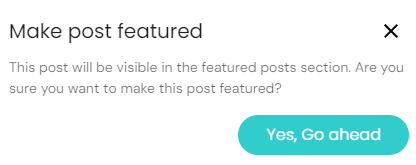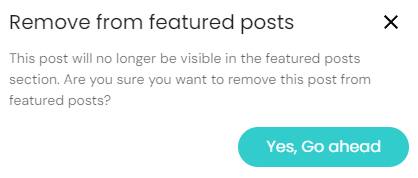Manage your public content as an Administrator of a Non-Profit
Manage your public content as an Administrator of a Non Profit
Administrators have the ability to change aspects of a post, such as the visibility, as well as choosing whether or not feature a post. Select an option from the ones listed below best suited for your needs.
Visibility
Feature
Remove a post from featured posts
Private to Public
- Access the target post’s settings by clicking on the toolbar button on the top right corner of the post
- Click on “Make this post public” in order to change the visibility of the post to public
- Confirm this change by clicking the “Yes, Go ahead” button on the confirmation screen
Public to Private
- Access the target post’s settings by clicking on the toolbar button on the top right corner of the post.
- Click on “Make this post private” in order to change the visibility of the post to private
- Confirm this change by clicking the “Yes, Go ahead” button on the confirmation screen
Feature a Post
- Access the target post’s settings by clicking on the toolbar button on the top right corner of the post
- Click on “Mark this as featured post” to feature the post on your organizations public page
- Confirm this change by clicking the “Yes, Go ahead” button on the confirmation screen
Remove a Post from featured
- Access the target post’s settings by clicking on the toolbar button on the top right corner of the post
- Click on “Remove from featured” to feature the post on your organizations public page
- Confirm this change by clicking the “Yes, Go ahead” button on the confirmation screen