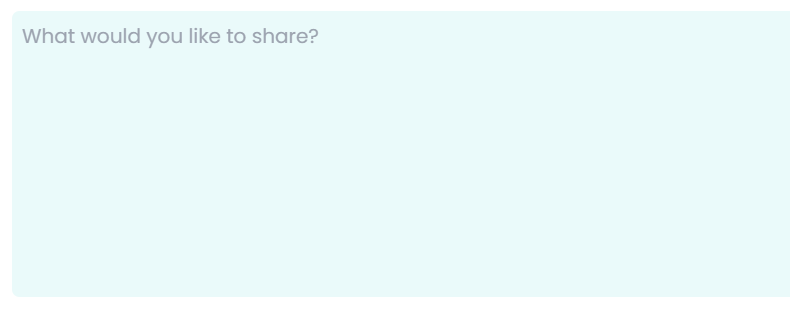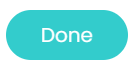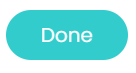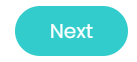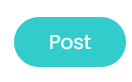How to create content and publish on your public page as a Company Administrator
How to create content and publish on your public page as a Company Administrator
Creating content fuels communication, fosters connection, and drives engagement. By crafting compelling content, companies have the power to inform, inspire, entertain, and establish a meaningful presence on the platform, capturing the attention and interest of its community and beyond.
How to create a post
Posts are a great way to showcase the social impact that a company is having, and can play a pivotal role in making an impact.
1.Once you login to Neki, press on the "Create Post" button
2.Write what you'd like to include in the post in the box that asks "What would you like to share?" Feel free to include links in your post by adding a hyperlink to the text (ex: www.neki.io).
a. In a future update, Neki will allow you to add embedded hyperlinks rather than long links via a text editor. For now, if you would like to do so, use the following text blurb (replace the bolded text with your own content):
<a href="{YOUR LINK HERE}" target="_blank">{YOUR TEXT HERE}</a>
3.You can also include photo(s) representative of your post by clicking on the "Photo" button in the bottom left corner. (Up to 10 images)
a. To add multiple images, simply select multiple images in your file selector before uploading to Neki.
b. You should see all of your images appear on the menu. To scroll through the images uploaded,simply click the navigation buttons on the left and right side of the image. Once you are done viewing the uploaded images, click "Done".
4.You have option to support a nonprofit that you would like to support for this post. You can search for a specific nonprofit by clicking on the following tab.
5.Once you click on it, you can type the name of the nonprofit you want to support which will be displayed on the widget. Select the nonprofit and click on “Done” also you can select from the list of nonprofits that will be displayed with their logo, below the search bar. This is an optional step, but once you are done, you can click the “Done" button and then click on “Next”
6.If you have enabled the Public Profile for your organization, you will see the following options.
a. You can make your post visible to everyone and publish it on your company's public page by checking the box shown below
b. You also have the ability to showcase and feature this post on your organizations public page, by checking the box shown below
c. To complete the post, press "Post", and you're all done!
7. Congratulations! You will then earn Neki points and receive a Social Butterfly Badge for your efforts.